Yoda Operating System
- What is the Android version? Yoda-OS is based on Android 9.0
- Can I lock/unlock firmware OTA update? Yes! The easiest way for users is to provide the corresponding MDM system, so users or Rokid can integrate it into the Yoda-OS system.
- As a developer, how can I access Rokid’s API/SDK? We provide you with the Rokid Developer Documentation. Please choose the products you are developing and dive into the developing methods.
- If I have developing problems, who can I contact for support? You can post your inquiry on our Developer Forum. We have a technical support team to help developers to solve any issues you may encounter.
Website: https://forum.rokid.com/index
- How can I connect to a WI-FI network? Please type WI-FI name and WI-FI password into the website to generate a QR code. Then use the “Quick Scan” function in our AR glasses to scan it.
Website: https://rokid.ai/en/userguide/rokid-glass/wifi
- How can I transfer files to/from my device? Please download Glasssmate on the Rokid website. After you install it, use a USB-C to USB cable to connect between the AR glasses and PC. Then choose “My File” or “Gallery” to import/export the files.
Website: https://rokid.ai/en/userguide/rokid-glass/pc-hy
- Can I project my AR glasses display to another screen? Yes! Make sure your PC is connected to the same WIFI network as your AR glasses first. Long press the back button for 3 seconds, then the hide menu will pop out. You can now choose “Screen Projection”. Open Google chrome on your PC and type the ID which shows on your AR glasses display, from here you can project the display to another screen.
- How can I record my AR glasses display? Long press the back button for 3 seconds, the hide menu will pop out. Choose Screen Record to start recording.
- Can I install my application on Rokid’s device? Yes! All of Rokid products’ OS are based on Android 9, so users can install their own application on Rokid devices directly. Rokid has Lark Voice Assistant function which will generate numbers beside every button. Users can say “select item xx(number)” instead of clicking the button.
Rokid Glass 2
- Where can I find the Rokid Glass 2 datasheet? Download Rokid Glass 2 data sheet here: https://drive.google.com/file/d/1lSSGScNJH9soyKMLs6YDYXCqjzao5euW/view?usp=sharing.
- What 4G bands does Rokid Glass 2 support? Rokid Glass 2 supports FDD-LTE: B1/B3/B5/B8
TDD-LTE: B38/B39/B40/B41 WCDMA: B1/B8 TD-SCDMA: B34/B39 CDMA/EVDO: BC0 GSM:900/1800MHz - What WI-FI bands does Rokid Glass 2 support? Rokid Glass 2 supports: WIFI 802.11a/b/g/n/ac
- How many control modes does Rokid Glass 2 have? Rokid Glass 2 supports voice control, head control, and physical control
X-Craft
- Where can I find the X-Craft datasheet? Download X-Craft data sheet here: https://drive.google.com/file/d/1MXyzDAU-Z68vEAlfTc0tf55o_scCFWKL/view?usp=sharing (Explosion Proof Version)
- https://drive.google.com/file/d/1oqBtnDq54LHZRGcU7OV75La6lV7tS146/view?usp=sharing (Ruggedized Version)
- What 5G bands does X-Craft support? X-Craft supports 5G standalone technology in bands n1/n3/n7/n8/n20/n28/n38/n40/n41/n77/n78
- What LTE bands does X-Craft support? X-Craft supports LTE in bands 1/3/7/8/20/28/32/34/40/42/43/46
- What WI-FI bands does X-Craft support? X-Craft supports IEEE 802.11b/g/n/ax (20MHz) in the 2.4 GHz band. It also supports 802.11a/n/ac/ax (20MHz, 40MHz, 80MHz) in the 5 GHz.
- How many control modes does X-Craft have? X-Craft supports voice control, gesture control, head control and physical control.